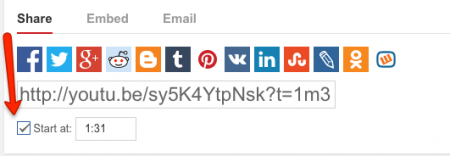Let’s say you want to send someone a YouTube clip or embed it in a post, but the bit that you want them to see is right in the middle of the clip. Wouldn’t it be nice if you could just link straight to that part of the clip? Well you can. All you have to do is this. There are two different processes here: sharing a link on something like Facebook, and embedding in a webpage. Both processes are shown below.
Sharing a link
1. Find the place in the video where you want it to start, and pause the video there.
Click on “share”
2. Another menu opens up. Click on “share” and make sure that the box is ticked that says “start at.”
3. The time in the box will be automatically updated from wherever you paused the video – that’s why you have to pause it, because otherwise the time in the box keeps changing as the video plays. You can manually type in the time, maybe adding or subtracting a second or two if you didn’t quite pause it in the right place.
4. Copy the code and paste it into your Facebook post. Be sure to make a space and press return after the link – this seems to be necessary to cause the video to be embedded.
Embedding
1. Temporarily turn on “text” mode (not WYSIWYG or “visual”). In WordPress it looks like this (click on the “text” tab”
2. Note the time that you want the video to start.
3. Convert the time (minutes and seconds) into seconds – so if it’s 2’36, that’ll be 156 seconds
4. Click on “share”
5. Another menu opens up below. Now click on “embed”
6. In the embed code, right before the final double quotation marks after the link, add ?start= and then the number of seconds, e.g. ?start=156 if you want it to start at 2’36”.
Example:
Embed code: <iframe width=”420″ height=”315″ src=”//www.youtube.com/embed/sy5K4YtpNsk” frameborder=”0″ allowfullscreen></iframe>
Embed code with start time:
<iframe width=”420″ height=”315″ src=”//www.youtube.com/embed/sy5K4YtpNsk?start=156″ frameborder=”0″ allowfullscreen></iframe>
7. Paste this into the place where you want the video to appear in your page.
8. Turn “visual” mode back on (just because it’s easier). A greyed-out screen will appear where your embedded video will be (it will only show up when you preview the page, or publish it).
Legacy instructions
I’ve revised the information above on January 9th 2015 because the previous method (see below) seems now to be obsolete – but leaving it, in case the legacy method is useful for any reason. I’m borrowing the method from this external post, but simplifying and slightly amending it to fit the way it looks on my screen.
Make a note of where the section starts that you want your friend to see
- Copy and paste the YouTube link into the email/Facebook, Twitter, whatever it is
- Before you press ‘send’ , add the following straight on to the end of the link:
#t=[number of minutes in]m [number of seconds in]s
e.g. if you want to start this clip of the Avengers episode at 17’08”, the point where it all gets rather camp at a place called ‘Terpischorean Training Techniques’, you’d add #t=17m8s to the end of the YouTube link, or
<http://www.youtube.com/watch?v=UdNy9oWqeKI#t=17m8s>
which will give you this:
http://youtu.be/UdNy9oWqeKI?t=17m8s
Another way to do this is to press ‘Share’ then select ‘Options’, then tick the check box next to ‘Start at’.